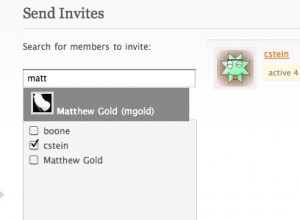What’d I do in 2009? Some of my numbers are paltry and lame, but here they are anyway.
I posted 51 posts to this blog, teleogistic.net (and a handful of posts in other places). Those posts brought 183 legit comments. 3,299 unique visitors stopped by from 84 countries and 49 US states (WTF South Dakota?). The most popular search terms that led people here were: 1) read it later kindle, which led people to this post, 2) os x migration “less than a minute remaining”, which led people to this post, and 3) boone gorges, which led people to my beautiful face. The most popular posts on this blog were 1) Help me alpha test BuddyPress Forum Attachments (which is listed as the help page for a BuddyPress plugin I released, and so probably gets a lot of confused eyeballs), 2) Displaying the BuddyPress Admin Bar in Other Applications, which got added to StumbleUpon and, appropriately enough, contains hacks that did not originate with my paltry brain, and 3) Hub-and-spoke Blogging with Lots Of Students, which was interlinked with a lot of other great posts on the issue of classroom blogging. Not terrible for the first year of a blog, considering that BLOGS ARE DEAD.
I learned a lot about coding during 2009. When 2009 started, I knew quite a bit about HTML and CSS, as well as a smattering of PHP. I opened my first WordPress code file in about March. Since then I have released seven WordPress/BuddyPress plugins, a MediaWiki extension, and a handful of smaller hacks through the GPL, comprising some 4300 lines of code (about half of which was modified from existing code, and half of which is more or less from scratch).
I tweeted around 3300 times this year.
I racked up somewhere in the neighborhood of 180 hours of time this year commuting to and from work. Less impressively, I ran a pathetic 675 miles.
As some of you know, I do lots of crossword puzzles. According to my back-of-the-envelope calculations, I did around 1,960 crosswords this year, a number that is made up mostly of the first 13 puzzles listed on this page. I made a pledge at the beginning of the year to do my crosswords with pencil and paper (rather than on the computer) to improve my lackluster performance at ACPT. I stuck to that pledge: I can remember doing about three crosswords on the computer this year, as the rest were done on paper. We’ll see how all the practice pans out in February.
Here’s to a better 2010!