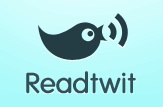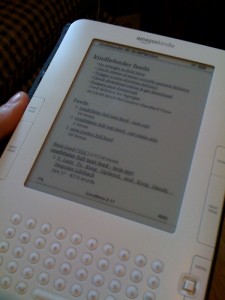I get a ton of reading material through recommendations on Twitter. But Twitter has a few problems as a source of reading material (problems that, among other things, keep it from being the “RSS killer” that people like to yammer on about). Perhaps the most pressing problem is that my normal use of Twitter is more or less at odds with the way in which I like to consume reading materia online. Typically, for me, Twitter is a sort of attention dump: if I’m doing work that doesn’t require all of my attention (or if I’m doing work that is sufficiently boring that I don’t want to give it all my attention), I’ll often pour my excess attention into Twitter. Web reading, on the other hand (which for me is typified by the kind of reading I do in Google Reader or Read It Later) is usually quite different, in that I generally don’t multitask as I’m reading. As a result, I frequently see links in my Twitter stream that I’d like to look at but can’t at the moment.
There are a couple of different ways that I deal, or have dealt, with the problem of collecting Twitter recommendations for later.
-
Readtwit – There’s a service called Readtwit that collects every link from your Twitter stream and creates an RSS feed out of the linked items, which are also annotated with the name of the original linker and the text of the tweet containing the link. Subscribe to the link in your RSS reader, which presumably is a place much better suited for concentrating on reading.
I used Readtwit for about a week before I had to give it up. The problem is volume. I follow enough people, some of whom send out a huge number of links, that I found myself sifting through literally hundreds of items every day – on top of the hundreds of items I receive from all my other RSS feeds on a daily basis. Making things worse, I was only interested in a very small percentage of the items being linked to. I was wearing out my j key in Google Reader.
Readtwit provides a bit of filtering tools to prevent against overload. You can filter out links from certain individuals, or (I think) links in tweets containing certain text. If you’re following a relatively small number of people, and you think you’ll be interested in most of the links that they send out, then Readtwit might be a good option for you.
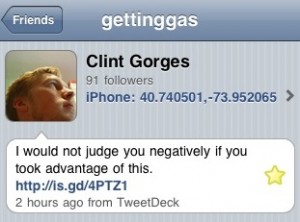
Subscribing to my Favorite Tweets feed – Twitter creates an RSS feed for any individual’s favorite tweets (located at http://twitter.com/favorites/yourtwitterhandle.rss). When I read a tweet containing a link that I want to check out later, I favorite the tweet. I’ve subscribed to my favorites feed in Google Reader, and a few times per day I receive the tweets that I’ve most recently favorited.
The huge advantage of this method over Readtwit is that it lets me select only those items that I want to read, instead of getting every linked item in my stream. And since the favorites function is part of Twitter itself, I can mark items in any Twitter client. (It’s especially handy when, for instance, someone links to a video or something that can’t be viewed on my phone – I favorite the tweet, and check the link out the next time I’m reading my feeds on a computer.)
The downside: What ends up in Google Reader is not the content of the linked article, but only the tweet containing the ink. That’s fine when I’m reading feeds on the computer and can easily click on the link. But it’s not a great way for me to read things on my phone while I’m in transit, which is what I like to do with longer-form web stuff.
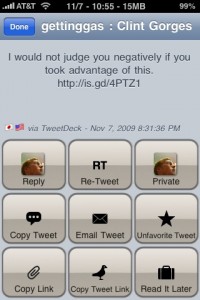
Read It Later – That’s where Read It Later comes in handy. It’s a Firefox extension and a web service that allows you to mark individual web pages for later reading. (Instapaper is similar.) I use the iPhone Twitter app Twittelator Pro primarily because it has the built-in ability to save things to Read It Later. As you see at the right, I can click a button that will scour the current tweet for links and send the linked items to my Read It Later list (which I can then read in Firefox or in the RIL iPhone app or on the Kindle, as I have geeked out on before).
My workflow ends up being a combination of (2) and (3). If the link contains mostly text and images (which can be viewed in the Read It Later iPhone app, where I do almost all my RIL reading), I send it to Read It Later. If it’s got video or audio or Flash, I favorite the tweet and check the link out when it arrives when I’m reading my feeds in Google Reader at a computer.